CSV/TSV Rows to Columns Converter
What This Tool Does
Our converter transforms your data structure by flipping rows and columns, making it easier to work with datasets that need a different orientation for analysis or presentation.
- Flips your data sideways - rows become columns and vice versa
- Handles CSV and TSV files with different separator options
- Keeps your headers in place while rearranging the data
- Perfect for when your data needs a different layout
- Preserves data integrity during the transformation process
- Supports various input and output formats for maximum compatibility
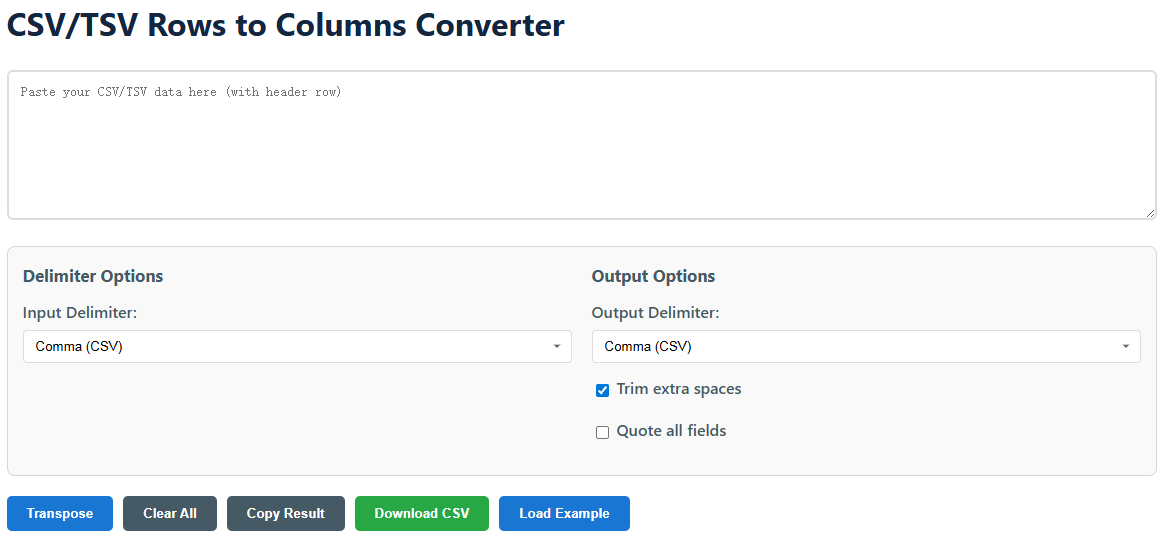
When You'd Use This
Data transposition is needed in many scenarios where the original data structure isn't ideal for your specific use case or analysis requirements.
- Spreadsheet work: When Excel data needs to be rotated for better analysis or visualization
- Database prep: Rearrange data before importing to SQL databases or data warehouses
- Data sharing: Convert between row-based and column-based formats for different systems
- Reporting: Format data to match different reporting requirements or dashboard layouts
- App development: Prepare data for apps that expect specific formats or orientations
- Statistical analysis: Transpose data to meet the requirements of statistical software packages
- API integration: Reform data to match expected request/response formats for APIs
Understanding Data Transposition
Data transposition is more than just flipping rows and columns—it's about restructuring your data to make it more useful for specific applications.
| Original Data (Before) | Transposed Data (After) |
|---|---|
Name, Age, City John, 25, New York Jane, 30, London Mike, 35, Tokyo | Name, John, Jane, Mike Age, 25, 30, 35 City, New York, London, Tokyo |
This transformation is particularly useful when you need to compare values across different categories or when your analysis software requires data in a specific orientation.
Advanced Usage Tips
Get the most out of our converter with these expert techniques for handling complex data transformation scenarios.
Working with large datasets
For very large files (10,000+ rows), consider processing in chunks. While our tool handles substantial data, extremely large files might slow down your browser temporarily.
Handling special characters
If your data contains commas, quotes, or other special characters, enable the "Quote all fields" option to ensure proper formatting and avoid parsing errors.
Dealing with missing values
The tool automatically handles missing values by inserting empty fields. For consistent results, you might want to preprocess your data to standardize missing value representation.
Pro Tips
These practical suggestions will help you avoid common pitfalls and achieve better results with your data transformation tasks.
My data has commas in it - will that cause problems?
No worries! Just check the "Quote all fields" option and we'll handle it properly. This ensures that commas within your data are treated as content rather than separators.
What if my columns don't line up perfectly?
We'll automatically fill in any gaps with empty values to keep your data tidy. For best results, ensure your original data has a consistent structure before transposing.
Can I use this with tab-separated data?
Absolutely! Just select "Tab (TSV)" as your input delimiter. You can even choose a different output delimiter if you need to convert between formats.
How do I handle headers with special characters?
Headers with special characters are automatically quoted when necessary. If you encounter issues, try simplifying your header names or using the "Quote all fields" option.
What's the best way to verify my transposed data?
Use the preview feature to spot-check your results before downloading. Pay special attention to the first and last rows/columns to ensure everything transferred correctly.
Common Applications
Discover how various professionals use data transposition in their daily work to solve real-world problems.
- Data Scientists: Reform data for machine learning algorithms that require specific orientations
- Researchers: Prepare datasets for statistical analysis in tools like R or SPSS
- Business Analysts: Transform reports for better visualization in BI tools like Tableau or Power BI
- Web Developers: Convert API responses to match front-end component expectations
- Administrative Staff: Reformat spreadsheets for mailing lists, labels, or presentations
- Educators: Prepare data for instructional materials or student exercises
Troubleshooting Guide
Having issues with your data conversion? Here are solutions to common problems our users encounter.
Why is my data not transposing correctly?
This usually happens when the wrong delimiter is selected. Try the "Auto-detect" feature or manually test different delimiters to find the right one for your data.
Some data is missing after transposition
Check if your original data has inconsistent column counts. The tool may truncate data if rows have different numbers of columns. Use a text editor to standardize your data first.
The output looks messy or misaligned
Enable the "Trim extra spaces" option to clean up your data. Also consider using the "Quote all fields" option for better formatting with complex data.
The tool is running slowly
For very large datasets, the conversion might take a few moments. If it's taking too long, try processing a smaller subset of your data first to verify the settings.