Join Text Online
Combine multiple lines of text into a single string with customizable separators. Perfect for merging lists, removing line breaks, and formatting text for databases or spreadsheets.
What is a Text Joiner Tool?
A text joiner is a utility that takes multiple lines of text and combines them into a single continuous string. Unlike basic text editors that require manual line merging, this tool automates the process while giving you control over how the lines are connected.
Whether you're working with lists, addresses, code snippets, or any multi-line content, this tool can quickly transform it into a single line using your preferred separator. It's especially useful for preparing data for databases, spreadsheets, or programming tasks where line breaks can cause issues.
- Combines multiple lines into one with customizable separators
- Offers various predefined separators and custom options
- Includes helpful features like empty line removal and whitespace trimming
- Works instantly in your browser without needing to download software
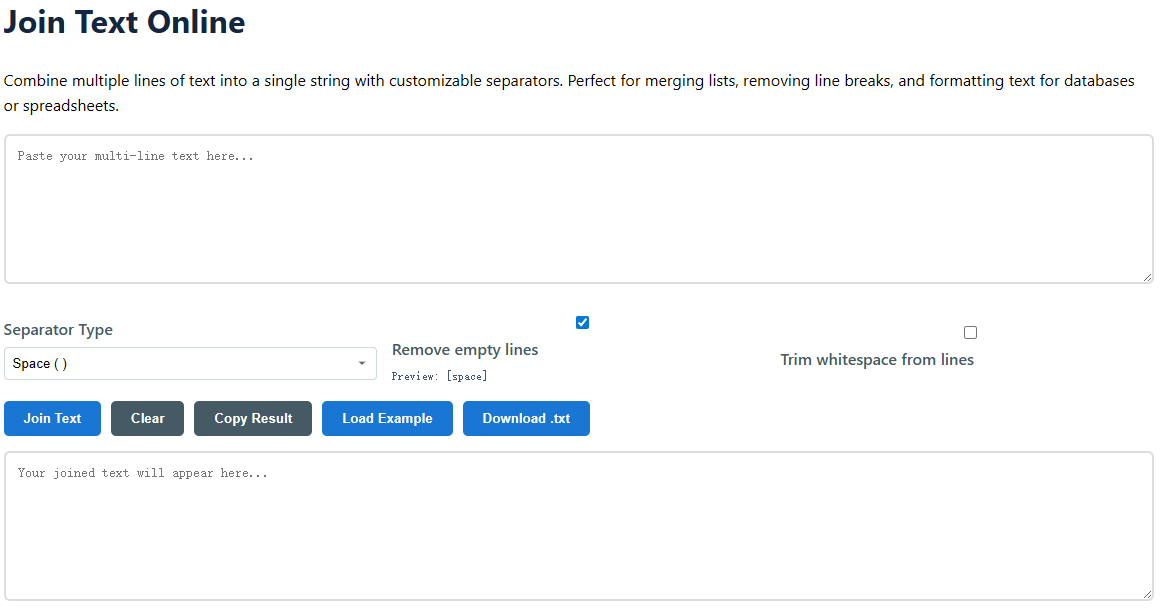
How to Use the Text Joiner
- Paste your multi-line text into the input box. You can also type directly or copy from a document, spreadsheet, or website.
- Choose a separator type from the dropdown menu. Options include:
- Space - Joins lines with a single space
- Comma - Connects lines with commas (great for CSV data)
- Comma + Space - Ideal for lists and separated values
- Semicolon - Useful for European-style lists and data
- New Line - Maintains line breaks but processes other options
- Tab - Creates tab-separated values (TSV)
- Custom - Enter any character or string as your separator
- Select additional options:
- Remove empty lines - Automatically skips blank lines in your input
- Trim whitespace - Removes extra spaces from the start and end of each line
- Click "Join Text" to process your content
- Use the result tools to copy to clipboard, download as a text file, or try different settings
Experiment with different separators to get the exact format you need. The preview shows you exactly what separator will be used between your lines.
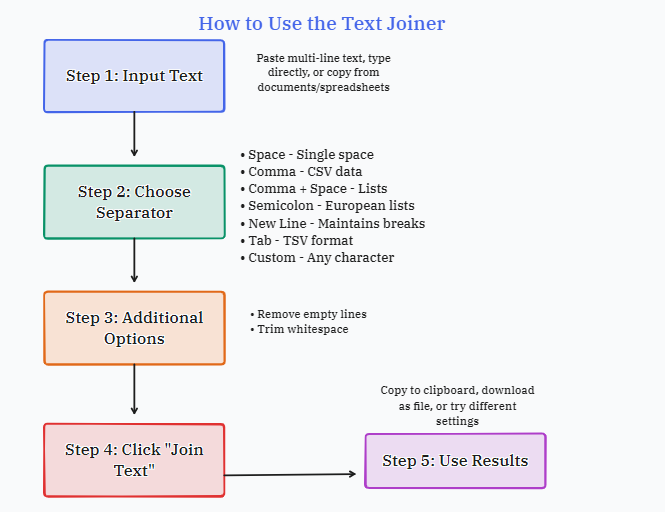
Practical Uses for Text Joining
Text joining might seem simple, but it's an essential tool for anyone working with data or text. Here are some common scenarios where this tool saves time and reduces errors:
For Data Processing
- Converting lists into comma-separated values for spreadsheets
- Creating SQL query IN clauses from multiple values
- Merging lines of data for database imports
- Formatting addresses from multi-line to single-line format
For Programmers & Developers
- Combining code lines for specific formatting requirements
- Creating string arrays from list items
- Preparing test data and sample inputs
- Processing API responses or data exports
For Content Creators
- Merging bullet points into paragraph form
- Formatting lists for social media posts with character limits
- Preparing keywords or tags from separate lines
- Cleaning up text copied from PDFs or formatted documents
For Everyday Tasks
- Combining lines from email lists or contact information
- Formatting references or citations from multiple lines
- Cleaning up text from web pages with unwanted line breaks
- Preparing data for SMS messages or character-limited fields
Frequently Asked Questions
What's the difference between joining text and merging text?
Joining text specifically refers to combining multiple lines into a single line using a separator, while merging can sometimes refer to combining entire documents. Our tool focuses on line joining with customizable separators.
Can I join text with multiple characters as a separator?
Yes! Select "Custom" from the separator options and enter any combination of characters, words, or symbols you need. This works for spaces, commas, phrases, or even HTML tags.
Is there a limit to how much text I can process?
While there's no strict limit, extremely large amounts of text (tens of thousands of lines) might slow down your browser. For best results with large documents, process them in smaller sections.
Will this tool remove special characters from my text?
No, the tool preserves all original characters except for line breaks (which are replaced by your chosen separator). Empty lines can be removed if you select that option.
Is my text sent to a server when using this tool?
No, all processing happens entirely in your browser. Your text never leaves your device, ensuring privacy for sensitive information.
Can I reverse the process and split joined text back into lines?
Yes! For that, you can use our Text Splitter tool which can separate text based on specific delimiters.