Add Text to Each Line
Text to add at the beginning:
Text to add at the end:
How to Use This Tool
- Enter Your Text
- Paste or type multi-line text in the input box
- Each line will be processed separately
- Specify Text to Add
- Enter text to add at the beginning, end, or both
- This could be bullet points, numbers, quotes, etc.
- Choose Options
- Select where to add text (beginning, end, or both)
- Skip empty lines: Option to ignore blank lines
- Get Your Result
- Copy modified text with one click
- Download as .txt file for larger results
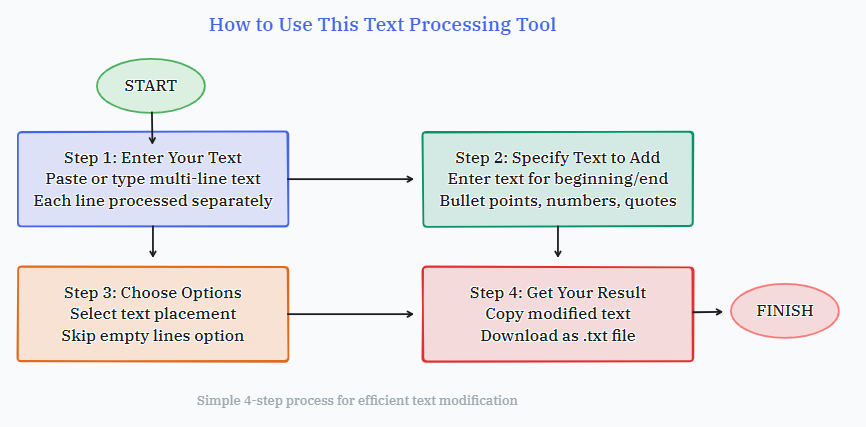
Practical Examples
Adding Quotes Around Text
Original text:
Apples Bananas Oranges Grapes
After adding prefix '"' and suffix '"':
"Apples" "Bananas" "Oranges" "Grapes"
Creating HTML List Items
Original items:
Home About Services Contact
After adding prefix '<li>' and suffix '</li>':
<li>Home</li> <li>About</li> <li>Services</li> <li>Contact</li>