Hex to RGB Converter
What is Hex to RGB Conversion?
Ever wondered what Hex to RGB conversion really is, or why it’s useful for design and coding? Let’s keep it simple—no confusing tech talk here. It’s just translating one common color format to another, so you can use colors seamlessly across websites, apps, and design tools.
- Hexadecimal (Hex) - A short, 6-digit code (often starting with #) used everywhere in web design—think buttons, backgrounds, or text colors. Example: #FF5733 (that’s a bright coral!)
- RGB - Stands for Red, Green, Blue. It’s a color model that mixes these three primary colors (each from 0-255) to make any shade. Super common in design tools like Photoshop or Figma.
- Conversion lets you switch between web-friendly Hex codes and RGB values that design software/CSS understands. No more guessing if a color will look the same across platforms!
- Each pair in a Hex code maps to one RGB color: The first two = Red, middle two = Green, last two = Blue. So #FF5733 becomes Red=FF (255), Green=57 (87), Blue=33 (51).

How to Use This Converter
Using this Hex to RGB converter is totally hassle-free—you don’t need any coding or design experience. Follow these quick steps, and you’ll have your RGB value in seconds.
- Enter a hex color code in the input field. You can include the # (like #FFFFFF) or skip it (just FFFFFF)—we’ll recognize both! It works for 3-digit codes too (like #FFF for white).
- Click the “Convert to RGB” button, or just press Enter on your keyboard—whichever’s faster for you.
- Right away, you’ll see the RGB equivalent (like rgb(255,255,255)) and a live color preview. The preview updates instantly, so you can check if it’s the exact shade you want.
- Need to use the RGB value elsewhere? Hit the “Copy Result” button—it’ll save to your clipboard, so you can paste it into CSS, design tools, or docs without typing.
- Not sure which Hex code to use? Try the quick color examples (coral, spring green, etc.)—just click one, and it’ll auto-fill the input for you.
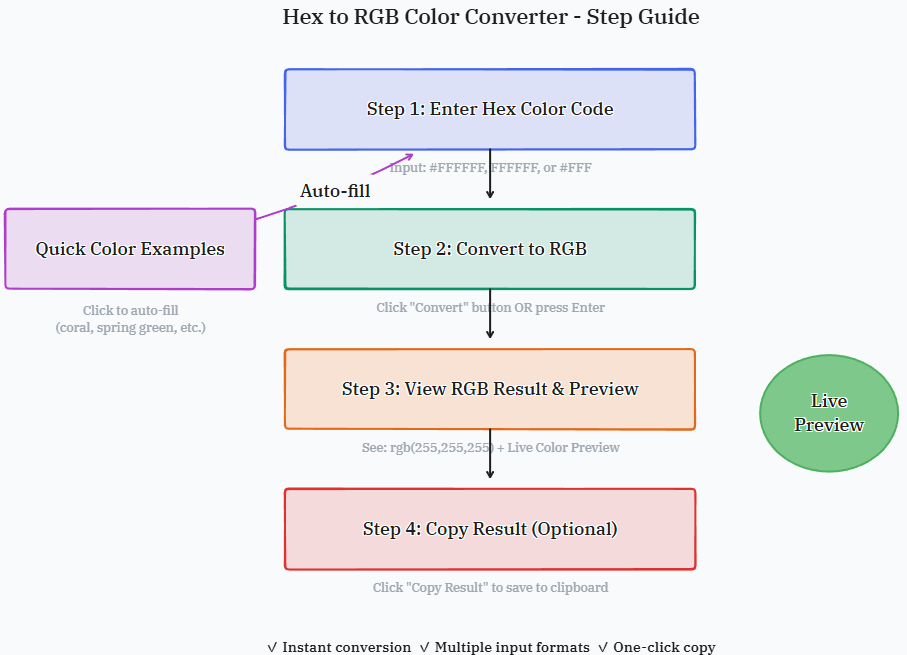
Frequently Asked Questions
Got questions about Hex to RGB conversion or how this tool works? We’ve put together answers to the most common things people ask—so you don’t have to Google around for solutions.
What is the difference between Hex and RGB?
Hex is a shorter, more compact format (6 characters) that’s easy to copy/paste for web work—great for quickly sharing colors. RGB, on the other hand, lets you tweak individual color intensities (like making red a little softer or green brighter) because it breaks down the color into three separate values (0-255). Both represent the same colors—they’re just different ways to write them.
Why do I need to convert Hex to RGB?
A lot of tools and platforms prefer one format over the other! For example, if you’re editing an image in Canva or Adobe Illustrator, those tools often ask for RGB values. If you found a Hex code from a website you like, converting it to RGB lets you use that exact color in your design projects. It also helps with CSS sometimes—some older browsers or specific CSS properties work better with RGB.
Can I convert 3-digit hex codes?
Absolutely! 3-digit Hex codes (like #FFF or #F00) are just a shorthand version of 6-digit codes. We automatically expand them for you—so #FFF becomes #FFFFFF, and #F00 becomes #FF0000—before converting to RGB. You don’t have to do any extra work; just type the 3-digit code, and we’ll handle the rest.
What if my hex code is invalid?
No worries—we’ll let you know right away! The converter will show a clear error message (like “Please enter a valid Hex code”), and the input box might turn red to grab your attention. Just double-check that you’re using only numbers (0-9) and letters A-F (uppercase or lowercase is fine)—no extra spaces, symbols, or letters like G or H.