Octal to Hexadecimal Converter Online
Step-by-Step Conversion Guide
Ever stared at octal numbers and thought, “How do I turn these into hex?” No tech skills needed—this guide walks you through every part, from typing in your octal values to using the final hex results. It’s simple enough for beginners, but handy for anyone working with number formats!
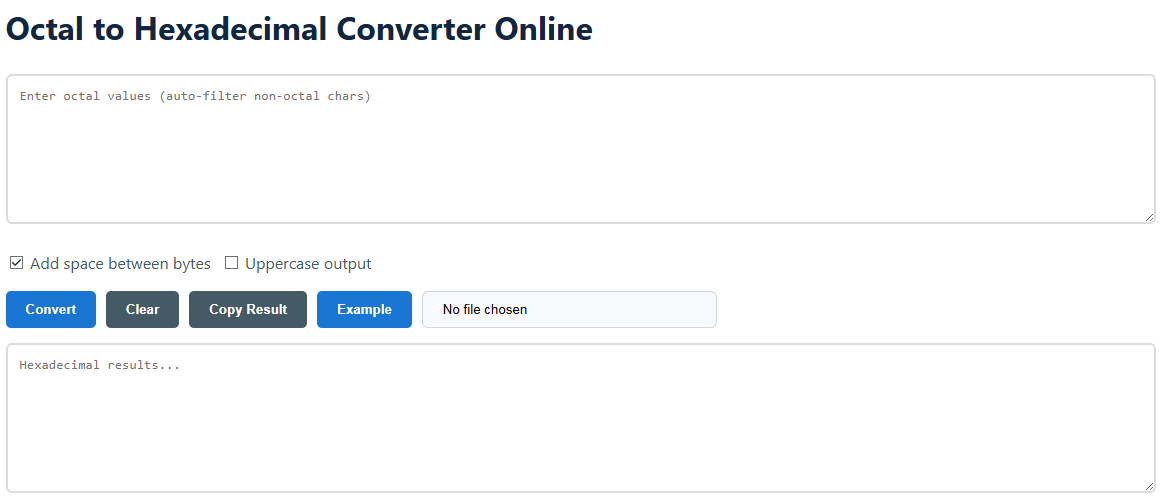
- Input Preparation
- Type in your octal values—only digits 0 through 7 work, and you can enter them any way you want (no strict format required).
- Use any separators you like: spaces, commas, even a mix (e.g., “162,157 148” works just fine).
- Example valid inputs:
162 157 148(with spaces) or712,346,125(with commas)—both will convert correctly.
- Configuration Options
- Byte separation: Turn this on if you want spaces between your converted hex bytes (e.g., “4E 69” instead of “4E69”)—makes results easier to read.
- Case formatting: Switch between lowercase (0-9a-f) or uppercase (0-9A-F) hex output—pick whichever fits your project (like uppercase for coding standards).
- Result Handling
- Copy your converted hex values in one click with the clipboard button—no more selecting text manually or worrying about typos.
- If you’ve got a lot of data (like a long list of octal numbers), upload a .txt file (max 2MB) instead of typing—saves tons of time for batch conversions.
- Don’t stress about typos! The converter automatically filters out invalid characters (like 8, 9, letters, or symbols) so you only get accurate hex results.
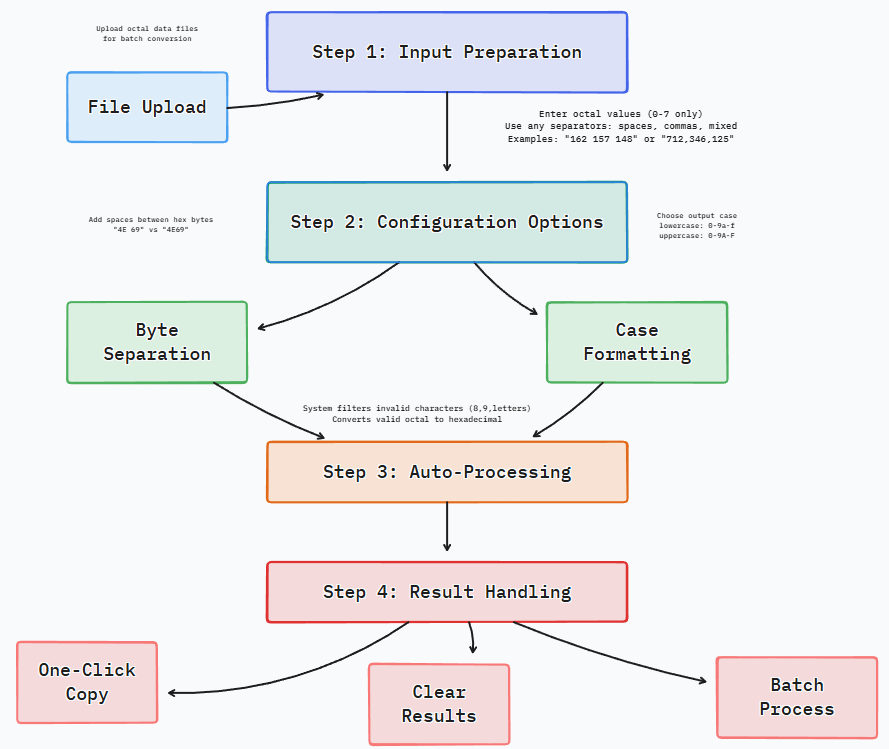
Technical Conversion Methodology
You don’t need to be a coder to understand how we turn octal into hex! This part breaks down the behind-the-scenes steps in plain English—no confusing jargon. We’ll show you how we clean up your input, align the numbers, and get the right hex result every time.
Input Normalization
First, we “clean up” your input to make sure it’s only valid octal data—here’s what we remove:
- Any digits that aren’t octal (that’s 8 and 9) plus letters or symbols (like @, G, or #)—they don’t belong in octal!
- Extra spaces or line breaks (so “ 157 42 ” becomes “15742” before we process it).
Bit Group Alignment
We need octal numbers in 3-digit groups to convert them right—here’s how we fix that:
- Raw input (too short for a 3-digit group):
15742 - Normalized (we add a leading zero to make the first group 3 digits):
015 742 - Why 3 digits? Each group equals 9 binary bits—this is the key to getting accurate hex values later.
Base Conversion
We use a simple 3-step workflow to turn octal into hex—no guesswork involved:
- Octal → Decimal: First, we turn octal into a regular decimal (base-10) number. For example:
1448 = 1×8² + 4×8¹ + 4×8⁰ = 10010. - Decimal → Hex: Then, we convert that decimal number to hex. Using the example above:
10010 → 6416. - Byte formatting: Finally, we make sure each result is 2 characters long (standard for hex bytes)—so even small values stay consistent.
Practical Conversion Example
Numbers on a screen can feel abstract—so let’s show you how octal-to-hex conversion works in the real world! This example uses network packet analysis (something developers and IT pros do every day) to prove why this tool matters.
Network Packet Analysis
Original octal data pulled from a network packet header (this is real data you might see!):
116 151 142 012 115 141 147 151 143 040 123 164 141 156 144 141 162 144 012
Converted hexadecimal values (what tools like Wireshark use to read packets):
4E 69 62 0A 4D 61 67 69 63 20 53 74 61 6E 64 61 72 64 0A
Here’s the payoff: This hex data converts to ASCII text, which reads "Nib\nMagic Standard\n"—that’s a common signature for network protocols (like ones used in data transfers). Without octal-to-hex conversion, you’d never know what that raw octal data actually means!