String to Hexadecimal Converter
What is String to Hex Conversion?
String to hex conversion turns plain text (like words, symbols, or emojis) into hexadecimal (base-16) code. Each character gets translated to a unique hex value based on its encoding—making text easier to use in technical tasks where hex is more compatible than plain text.
- Translates text characters to hexadecimal ASCII values: Every letter, number, symbol, or emoji in your text becomes a hex string. For example, the letter "A" turns into "41" (ASCII), while the emoji "😊" uses 4 hex bytes ("F0 9F 98 8A") in UTF-8—since emojis are multi-byte characters.
- Supports multiple encodings including UTF-8, GBK, Big5, Shift-JIS, etc.: Different languages and systems use different encodings. UTF-8 works for most modern text (emails, web pages), GBK/GB2312 for Chinese, Shift-JIS for Japanese, and Big5 for Traditional Chinese—so you can match the encoding your project needs.
- Handles multi-byte characters and emoji conversion: Unlike basic tools that break on emojis or non-English text, this converter processes multi-byte characters correctly. For example, the Chinese character "中" becomes "D6 D0" in GB2312 or "E4 B8 AD" in UTF-8—no garbled output.
- Auto-detects and preserves whitespace formatting: Spaces, tabs, line breaks, and newlines in your input stay intact in the hex output. A space (" ") becomes "20" in hex, so if your text is "Hello World", the hex will include "20" between the two words—matching your original formatting.
- Batch processing for files up to 10MB: You don’t have to type text one line at a time. Upload a .txt or .csv file (up to 10MB) with paragraphs, code snippets, or large datasets, and the tool converts everything to hex in one go—saves time for big projects.
- Validates input for encoding compatibility: If you pick an encoding that can’t handle certain characters (e.g., using ASCII for emojis), the tool flags the issue in the error box. This prevents garbled hex output and helps you pick the right encoding for your text.
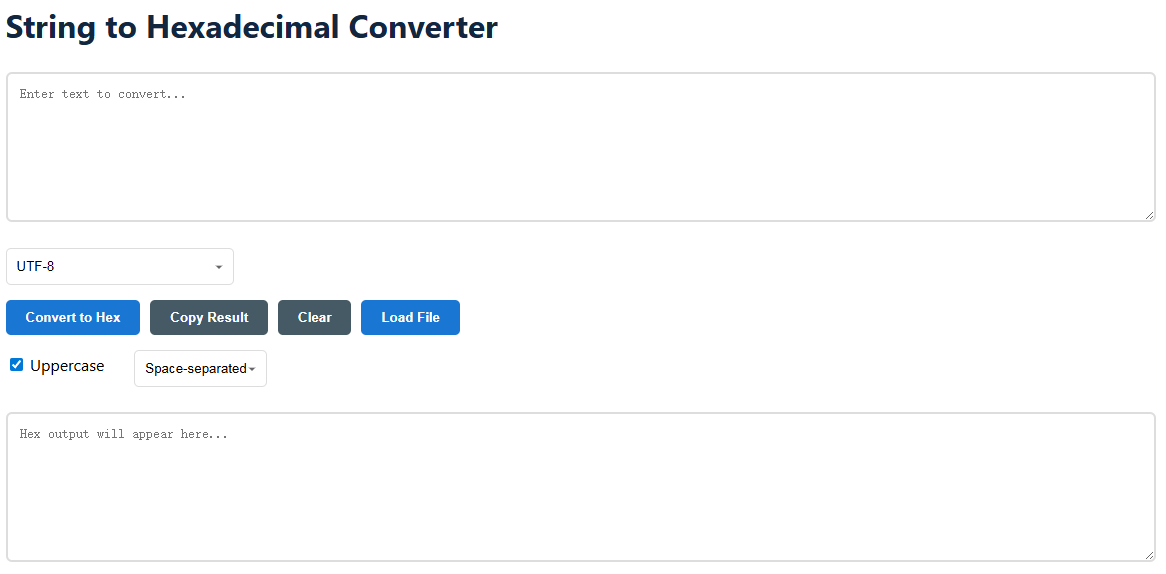
How to Use:
Using this converter is simple—follow these steps to turn your text into hex, no technical skills required. Whether you’re working with a quick phrase or a big file, it only takes a minute.
- Input text directly or upload .txt/.csv files: Type or paste text into the top "Enter text to convert..." box (works for short phrases, code, or even paragraphs). For larger amounts of text, click "Load File" to select a .txt or .csv file from your device—supports files up to 10MB.
- Select source encoding (default: UTF-8): Use the dropdown menu to pick the encoding that matches your text. UTF-8 is the default because it works for most modern text (emails, social media, web content). Choose others if needed—like GBK for Chinese text, Shift-JIS for Japanese, or ASCII for basic English (no emojis/symbols).
- Choose output format:
- Space-separated: Hex values get a space between them (e.g., "48 65 6C 6C 6F" for "Hello")—easy to read and debug.
- No separation: Hex values are joined together (e.g., "48656C6C6F" for "Hello")—good for compact storage or embedding in code.
- 0x prefix: Each hex value starts with "0x" (e.g., "0x48 0x65 0x6C 0x6C 0x6F" for "Hello")—common in programming languages like C++ or Python.
- Comma-separated: Hex values are separated by commas (e.g., "48, 65, 6C, 6C, 6F" for "Hello")—useful for lists or arrays in code.
- Toggle uppercase/lowercase hex values: Check the "Uppercase" box (default) for hex like "48 65 6C", or uncheck it for lowercase "48 65 6C". Both work the same technically—pick whichever matches your project’s style (e.g., uppercase is common in documentation, lowercase in code).
- Convert and use the results: Click "Convert to Hex" to generate your output—it’ll show up in the bottom text box. From there, you can click "Copy Result" to paste it into code, docs, or tools. If you need a file, just copy the hex and save it as a .hex or .txt file on your device.
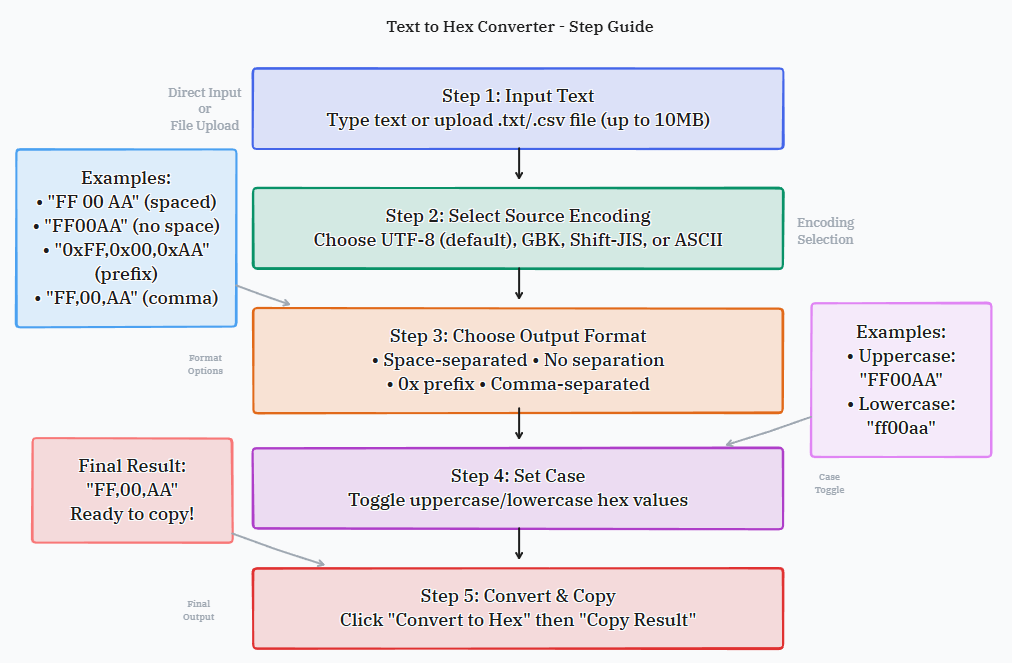
Common Applications:
String to hex conversion isn’t just for tech experts—it’s used in real-world tasks across industries. Here are the most common ways people use this tool:
- Network protocol development (HTTP/SSL/TCP): Developers use hex to test or debug network protocols. Many protocols (like HTTP headers, SSL handshakes, or TCP packets) send data in hex format. Converting text to hex lets you simulate how data will look when sent over the network—helping fix issues like missing characters or wrong encoding.
- Embedded systems firmware analysis: Embedded systems (like microcontrollers in TVs, cars, or IoT devices) often store text in hex. Engineers convert plain text to hex to write firmware (e.g., adding a "Low Battery" message to a smartwatch) or read data from the system (e.g., debugging why a message isn’t displaying).
- Malware pattern recognition in security: Cybersecurity teams use hex to identify malware. Malware often hides code or commands as hex strings to avoid detection. Converting hex back to text helps analyze what the malware does—but this tool also helps test defenses by converting test commands to hex, just like malware would.
- Character encoding debugging: If your text looks garbled (e.g., Chinese characters showing as "???"), converting it to hex helps find the issue. For example, if "中" becomes "3F 3F" (instead of "E4 B8 AD" in UTF-8), you’ll know the wrong encoding (like ASCII) was used—so you can fix it.
- Binary file editing/preparation: Binary files (like .exe, .jpg, or .pdf) use hex to store data. If you need to add a small text string to a binary file (e.g., a copyright notice in a custom app), converting the text to hex lets you edit the file without breaking it—since binary editors work with hex.
- Data visualization for raw binary: Raw binary data is hard to read—converting text to hex makes it easier to visualize. For example, if you’re working with a log file full of raw data, converting key text strings to hex helps spot patterns (like repeated commands or error messages) that you’d miss in binary.
Frequently Asked Questions
Why do I need to choose an encoding? Can’t the tool auto-detect it?
Encoding tells the tool how your text is stored (e.g., UTF-8 for emojis, GBK for Chinese). Auto-detection works for simple text, but it’s not perfect—especially for short strings or text with mixed languages. For example, "中" could be "E4 B8 AD" (UTF-8) or "D6 D0" (GBK)—auto-detection might pick the wrong one, leading to bad hex. Choosing the right encoding ensures 100% accurate results.
Can this converter handle emojis, em dashes, or other special characters?
Yes—just make sure you use the right encoding (UTF-8 is best for special characters). Emojis (like "😊"), accented letters (like "é" or "ñ"), and symbols (like "—" or "€") are all multi-byte characters, and the tool converts them correctly. For example, "é" becomes "C3 A9" in UTF-8, and "€" becomes "E2 82 AC"—no garbled output as long as the encoding is right.
What’s the maximum file size I can upload?
You can upload .txt or .csv files up to 10MB. This covers most use cases—like long documents, code files, or datasets. If you have a larger file, try splitting it into smaller 10MB chunks (most text editors let you do this easily) or pasting parts of the text into the input box instead of uploading.
Is there a difference between uppercase and lowercase hex? Which should I use?
No—technically, uppercase ("48 65 6C") and lowercase ("48 65 6C") hex are the same. The choice depends on your project’s style: uppercase is common in documentation, hardware manuals, or network logs (easier to read at a glance), while lowercase is often used in code (matches most programming style guides, like Python or JavaScript).
Why does my hex output have more characters than my input text?
That’s normal—multi-byte characters (like emojis, non-English letters, or special symbols) use more hex bytes than basic English characters. For example, a single English letter ("A") uses 1 hex byte ("41"), but a Chinese character ("中") uses 2-3 bytes (2 in GBK, 3 in UTF-8), and an emoji uses 4 bytes. The more multi-byte characters you have, the longer the hex output will be.
Tips for Better Hex Conversion
Follow these simple tips to get the most accurate, useful hex output—whether you’re a beginner or using the tool regularly:
- Always match the encoding to your text’s origin: If your text comes from a Chinese website, use GBK or UTF-8. If it’s a legacy document from a Windows PC, try Windows-1252. Using the wrong encoding is the #1 cause of garbled hex—so if your output looks off, double-check the encoding first.
- Use "Space-separated" format for debugging: If you’re trying to fix an issue (like a missing character in a network message), space-separated hex is easier to read. You can quickly match each hex byte to a character (e.g., "48 65 6C 6C 6F" = "Hello") instead of counting digits in a long string.
- Test with a short phrase first: Before converting a big file or long text, test with a small sample (like "Test 123! 😊"). This lets you check if the encoding and format are right—so you don’t have to re-convert the whole thing if something’s wrong.
- Copy results immediately after conversion: If you’re converting multiple text snippets, copy each hex output to a document or note app right away. This prevents overwriting the output when you start a new conversion—and helps you keep track of which hex matches which text.
- Avoid ASCII encoding for non-English text: ASCII only works for basic English (A-Z, 0-9, simple symbols). If you try to convert emojis, Chinese, or Spanish text with ASCII, the tool will replace unrecognized characters with "3F" (the hex for "?"), which is useless. Stick to UTF-8 for most non-English text—it’s the most universal encoding.