RGB to Hex Converter
Color: White
RGB: 255, 255, 255
Hex: #FFFFFF
What is RGB to Hex Conversion?
Ever looked at RGB numbers (like 255, 87, 51) and thought, “Why would I turn this into a Hex code?” It’s all about making colors work across tools—design software loves RGB, but websites and CSS need Hex. Let’s break it down simply, no tech jargon required.
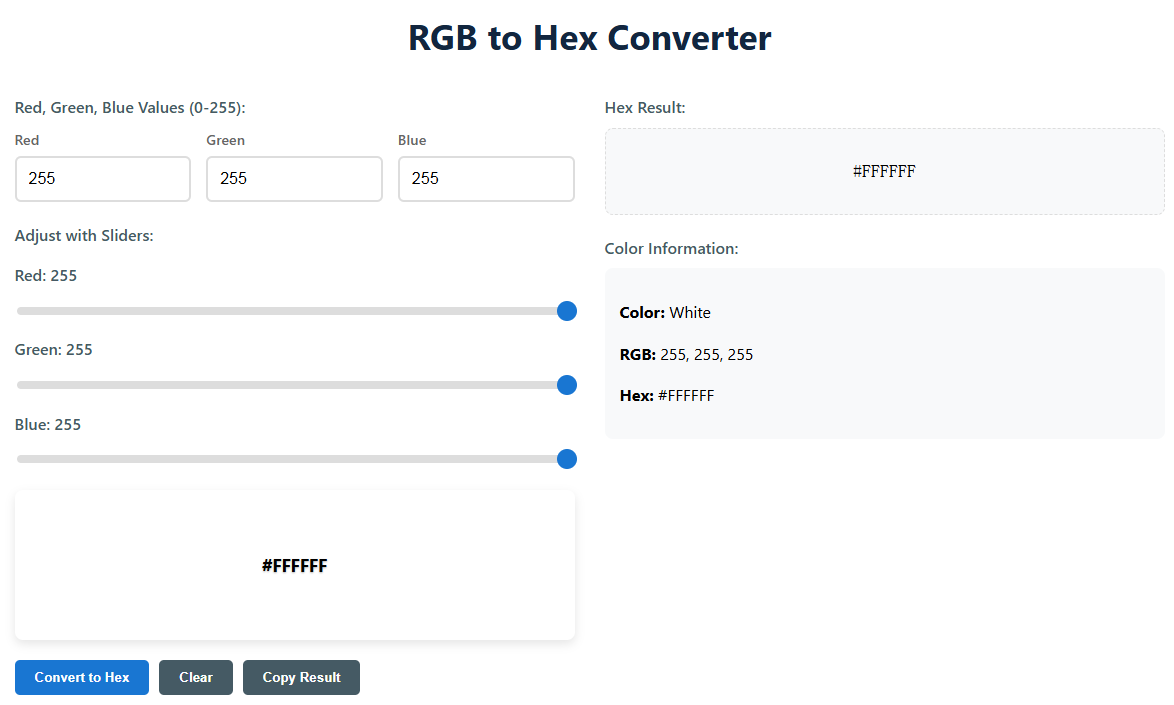
- RGB - Stands for Red, Green, Blue. It’s the color model you’ll see in tools like Photoshop, Figma, or Canva—each color is made by mixing these three primaries, with values from 0 (no color) to 255 (full intensity). Think: “How much red, green, and blue do I need to make this shade?”
- Hexadecimal (Hex) - A short, 6-digit code (starting with #) that’s the “language” of web design. It’s easier to copy-paste than RGB—instead of typing “rgb(255,87,51)”, you just use “#FF5733” for the same coral color.
- Conversion translates RGB values to web-friendly Hex codes. This way, the exact color you tweaked in your design tool can be used directly in HTML or CSS—no more guessing if the shade will match.
- Each RGB component (R, G, B) gets turned into a 2-digit Hex number (from 00 to FF). For example, Red=255 becomes FF, Green=87 becomes 57, and Blue=51 becomes 33—put them together, and you get #FF5733.
How to Use This Converter
Using this converter is totally straightforward—you don’t need to be a designer or coder. Whether you prefer typing numbers or dragging sliders, it takes 30 seconds tops to get your Hex code. Here’s how:
- Enter RGB values (0-255) in the input boxes, or use the sliders to adjust. The sliders update the numbers in real time, so you can watch the color preview change as you drag—perfect if you’re not sure of the exact RGB values yet.
- Click the “Convert to Hex” button, or just press Enter on your keyboard. Either way, we’ll do the math instantly—no waiting around.
- Check the Hex result (it’ll look like #FFFFFF) and the live color preview. If the shade isn’t right, tweak the sliders or numbers and convert again—super easy to refine.
- Need to use the Hex code in CSS or a design tool? Hit the “Copy Result” button. It saves to your clipboard automatically, so you can paste it without typing (and no typos!).
- Not sure where to start? Click one of the quick color examples (like Coral or Royal Blue). They’ll auto-fill the RGB values and convert for you—great for inspiration or testing.
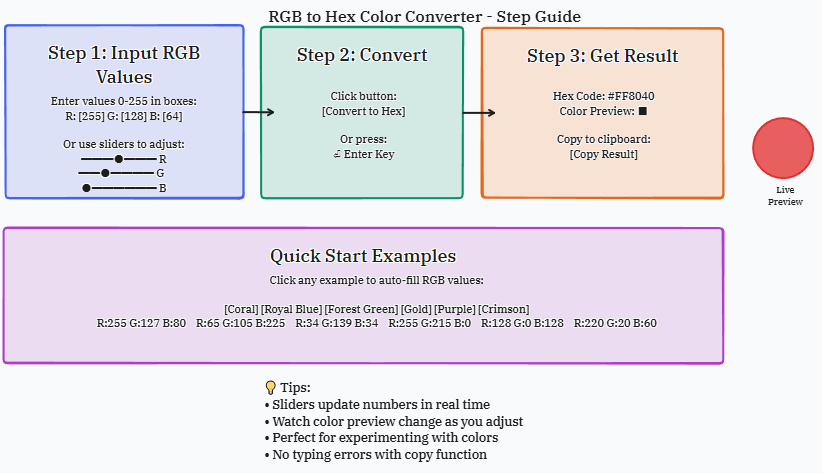
Frequently Asked Questions
Got questions about RGB, Hex, or how this tool works? We’ve heard these a lot—so we’re answering with straight talk, no confusing terms. If you don’t see your question here, just know we kept it simple for everyone.
What is the difference between RGB and Hex?
Think of them as two names for the same color—just used in different places. RGB is great for tweaking colors (like making red softer by dropping the R value from 255 to 200) because it breaks down the color into three easy-to-adjust parts. Hex is better for sharing or coding—it’s a single, short string (like #FF5733) that’s faster to copy than typing “rgb(255,87,51)” every time.
Why do I need to convert RGB to Hex?
Mostly for web work! If you design a logo in Figma (which uses RGB) and want to use that same color for a website’s button, CSS (the code that styles websites) works best with Hex codes. It’s also handy for sharing colors with other designers—sending “#3357FF” is way easier than “RGB(51,87,255)” and less likely to get mixed up.
How are RGB values converted to Hex?
It’s a simple two-step process for each RGB component (R, G, B)—we just do it automatically for you. Let’s use RGB(255,87,51) as an example: 1) Take each value (255, 87, 51) and convert it to a 2-digit Hex number (255 = FF, 87 = 57, 51 = 33). 2) Put those Hex pairs together and add a # at the start. Done! You get #FF5733. No need to memorize the math—we handle it.
What if my RGB values are invalid?
We’ll tell you right away! If you type 300 (which is over the 0-255 limit) for Red, the input box will highlight (usually red), and we’ll show an error like “RGB values must be between 0 and 255.” It’s super clear—no guessing what went wrong. Just adjust the number to fit 0-255, and you’re good to go.