Add Numbers to Lines
Easily add line numbers to your text with custom formatting
2. Second line
3. Third line
How to use this line numbering tool
Our line numbering tool makes it simple to add sequential numbers to any text document. Whether you're working with code, poetry, or legal documents, this tool helps you create professional numbered text in seconds.
- Paste your text - Each line will receive a number
- Customize options - Choose number style, start value and more
- Apply numbering - Click "Add Numbers" to process your text
- Use your result - Copy or download the numbered text
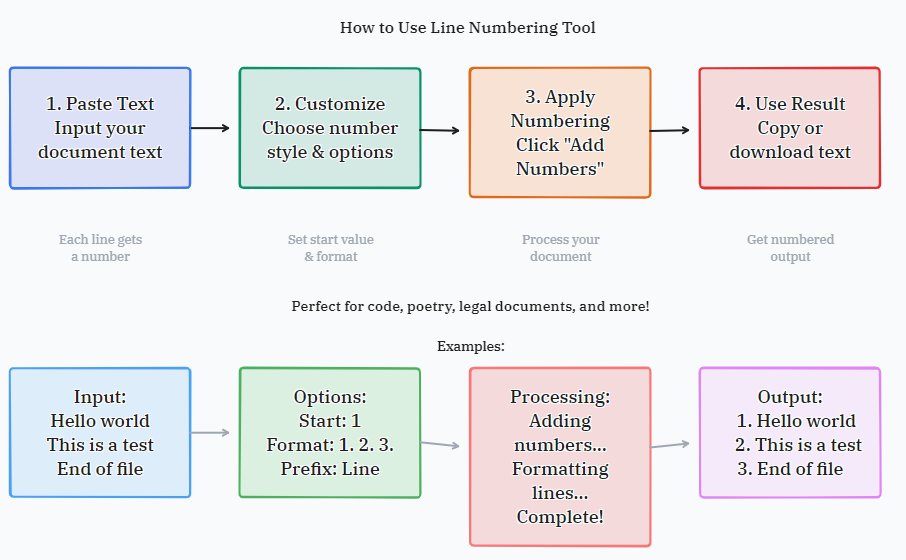
Common uses
Line numbering serves multiple purposes across various professions and projects. From legal documents to code snippets, numbered lines help with reference, organization, and clarity.
- Number lines in legal documents or contracts
- Create numbered lists from plain text
- Add references to code snippets or poetry
- Prepare text for review with line references
- Number lines in scripts for theater or film
- Create educational materials with line references
- Add line numbers to academic papers for peer review
Tips & Tricks
Get the most out of our line numbering tool with these helpful tips and techniques that can save you time and improve your document formatting.
Can I use Roman numerals?
Yes, select "I, II, III" or "i, ii, iii" from the number style dropdown. This is particularly useful for outlines, preliminary pages, or when a classical numbering style is preferred.
How do I align numbers neatly?
Use the zero padding option to create numbers like 001, 002 which align perfectly. This creates a uniform width for all numbers, making them easier to read and reference, especially in documents with many lines.
Can numbers be placed after the text?
Yes, choose "After text" in the number position dropdown for this formatting. This is useful for creating numbered lists where the emphasis should be on the content first, or for specific formatting requirements in publishing.
What if I want to skip numbering empty lines?
The "Skip empty lines" option is enabled by default, which means blank lines won't receive numbers. This helps maintain a clean, professional appearance in your documents without interrupting the numbering sequence with empty entries.
Advanced Formatting Options
Beyond basic numbering, our tool offers several advanced options to customize your output for specific applications and formatting requirements.
- Custom separators - Use any character or combination between numbers and text
- Flexible numbering systems - Choose from numeric, Roman numerals, or alphabetical formats
- Zero padding - Create fixed-width numbers for perfect alignment
- Position control - Place numbers before or after your text content
- Empty line handling - Choose whether to number or skip blank lines
- Start from any number - Begin numbering from any value, not just 1
Frequently Asked Questions
Here are answers to some common questions about our line numbering tool and how it can help with your specific document formatting needs.
Can I use this tool for code documentation?
Absolutely! Many developers use our line numbering tool to add numbers to code snippets for documentation, tutorials, or error reporting. The tool preserves all code formatting while adding clean, professional line numbers.
Is there a limit to how many lines I can number?
While there's no fixed limit, extremely long documents may take longer to process. For best performance, we recommend processing documents with up to 10,000 lines at a time. For longer documents, consider breaking them into sections.
Does the tool work with tabs and special formatting?
Yes, the tool preserves all existing formatting including tabs, spaces, and special characters. Only the line numbers are added to your text, leaving the original content unchanged.
Can I suggest new number formats?
We're always improving our tools based on user feedback. If you have suggestions for additional number formats or features, please reach out - we'd love to hear how we can make the tool more useful for your specific needs.