Hex to Octal Converter Online
What is Hex to Octal Conversion?
Let’s start with the basics: it’s all about switching between two number systems that tech folks use daily. Think of it like translating between two languages—both say the same thing, just in different ways.
- It’s just turning base-16 (hex) numbers—you know, the ones with 0-9 and A-F—into base-8 (octal) numbers (only 0-7). Super common for tech and coding work.
- Computers love using hex to store data, but octal is way more compact and easier to read. Like, when you’re debugging a device, scanning octal is way less of a hassle than long hex strings.
- You’ll use this all the time for low-level programming (think writing code for microcontrollers) or fixing issues with digital systems.
- Here’s the simple breakdown: First, each hex digit turns into a 4-bit binary chunk (like hex “A” becomes “1010”). Then you group those binary bits into sets of 3—each set is an octal digit. No fancy math, just straightforward steps!
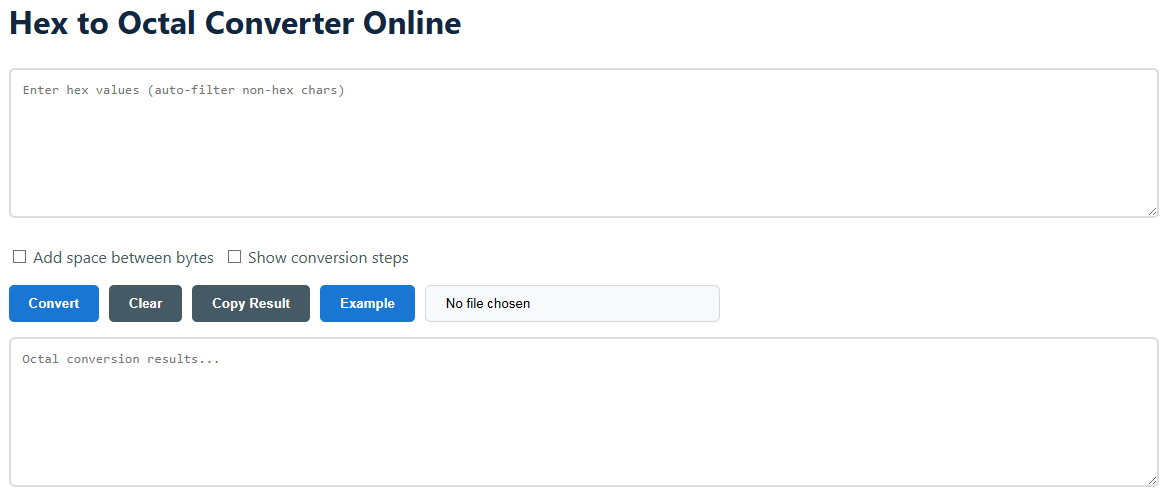
How to Use This Converter
Using this tool is super simple—no fancy tech skills required. Whether you’re pasting a quick hex string or uploading a whole file, these steps will get you your octal result fast.
- First off, type or paste your hex values into the input box. It doesn’t matter if you throw in spaces, commas, or random separators—the tool will filter out the extra stuff and only focus on the hex characters.
- Pick a few optional settings if you want (totally up to you):
- If you want results that are easy to scan, check “Add space between bytes”—you’ll get something like “165 037” instead of a big block of numbers.
- If you’re new to this and want to learn the process, check “Show conversion steps.” It breaks down every part (hex → binary → octal) so you can follow along.
- Hit the “Convert” button, and your octal result pops up right away—no waiting around.
- Need to use the result elsewhere? Just click “Copy” to grab it fast. If you have tons of hex (like in a .txt file), use the “File Input” to upload it—no need to paste everything manually.
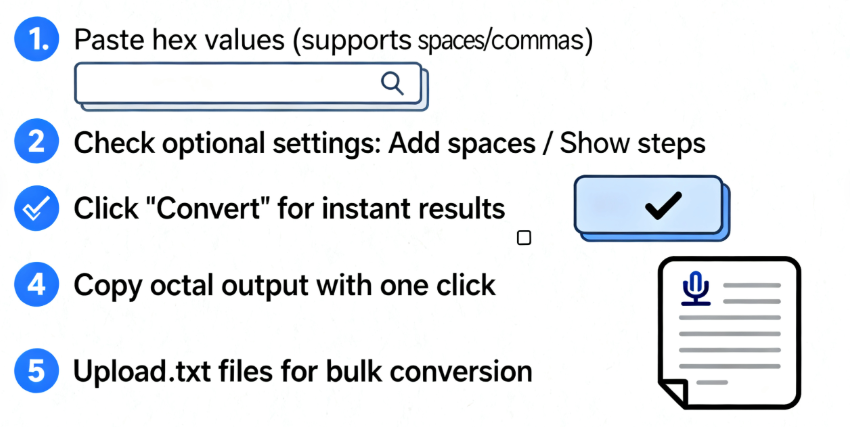
Frequently Asked Questions
Why are my octal results always 3 digits long?
Here’s the thing: One byte (which equals 2 hex digits) can go up to 255. Octal’s 3-digit max is 512, which covers every possible byte value. For example, hex “FF” (which is 255) turns into octal “377”—exactly 3 digits, every time.
What if I type invalid characters (like G or !)?
No stress—this tool automatically deletes anything that’s not a hex character. If you type “1A!3Z9”, it’ll just use “1A39” for conversion. No error messages, no need to retype.
Can I convert hex with decimals (like 1A.3F)?
This tool is built for “raw hex bytes”—the kind you use for coding or hardware work. If you have floating-point hex (with decimals), you’ll need to convert it to decimal first, then to octal. That’s just how the math works for these number systems!
Why do I see leading zeros in results?
Leading zeros are just to keep bytes aligned correctly. For example, if you input “ABC” (3 hex digits, not a full 2-byte set), it becomes “0ABC” first—then converts to octal “005 274”. It prevents mix-ups when you’re working with multiple bytes at once.
Does this work for both uppercase and lowercase hex?
Absolutely! Type “ABC” or “abc”—it doesn’t matter. The tool treats them the same, so you don’t have to retype if your input is mixed case (like “aBc1”).
When You’ll Actually Use This Tool
- Embedded Programming: If you’re coding microcontrollers (like Arduino or Raspberry Pi Pico), octal is often used for register settings. Just copy the converted octal right into your code—no extra formatting needed.
- Retro Computing: Old 8-bit computers (like Commodore 64) use octal for memory addresses. This tool lets you convert hex dumps from retro apps into octal that the hardware understands.
- Unix/Linux File Permissions: Many Unix systems use octal for file permissions (like 755 for read/write/execute). If you have hex-based permission codes, convert them here to get the right octal value.
- Hardware Debugging: When fixing digital circuits (sensors, motors, etc.), debug tools often spit out hex values. Convert them to octal to quickly check if individual bits are set correctly.
Quick Tips to Save You Time
- For big files: If you have a .txt with thousands of hex values, use “File Input” instead of pasting. The tool handles files up to 10MB, so you won’t waste time typing.
- Learn as you go: Turn on “Show conversion steps” if you’re new. It breaks down each part so you’ll remember how hex-to-octal works next time—no need to look up a tutorial.
- Share easily: When sending results to a teammate, keep “Add space between bytes” checked. They’ll be able to read the octal faster than a long, unbroken string.
- Double-check fast: If you’re unsure about a result, test with a simple hex value (like “A” → octal “12”). It takes 2 seconds and lets you confirm the tool’s working right.
Is Your Data Safe Here?
- All conversion happens right in your browser. Your hex input, uploaded files, and results never get sent to our servers—so sensitive code or data stays private.
- Uploaded .txt files are only read temporarily. Once you close the tab or click “Clear,” the file data is gone—we don’t store copies on your device or our systems.
- If you’re working with confidential info (like encryption keys), use this tool in incognito/private mode. That way, your input won’t show up in your browser history.
- Click “Clear” anytime to wipe the input and result boxes. Perfect if you’re using a shared computer and don’t want others to see your work.