Remove Text Between Delimiters
Clean up your text by removing content between specified markers while keeping the rest intact
How to Use This Tool
This tool makes it easy to clean up text by removing everything between custom markers. Just paste your text, set your delimiters, and click a button to get clean results in seconds.
- Paste your text - Insert any text containing content between delimiters
- Set your delimiters:
- Enter the start and end markers that surround the text you want to remove
- Use the preset buttons for common delimiter pairs
- Need special symbols? Just type them directly into the input fields
- Choose options:
Remove delimiters: Remove the markers along with the content between themRemove empty lines: Clean up blank lines left after content removalCase-sensitive matching: Match delimiters with exact case sensitivity
- Click "Remove Text Between" - Get clean text with specified content removed
- Copy, download or edit - Use the cleaned text however you need
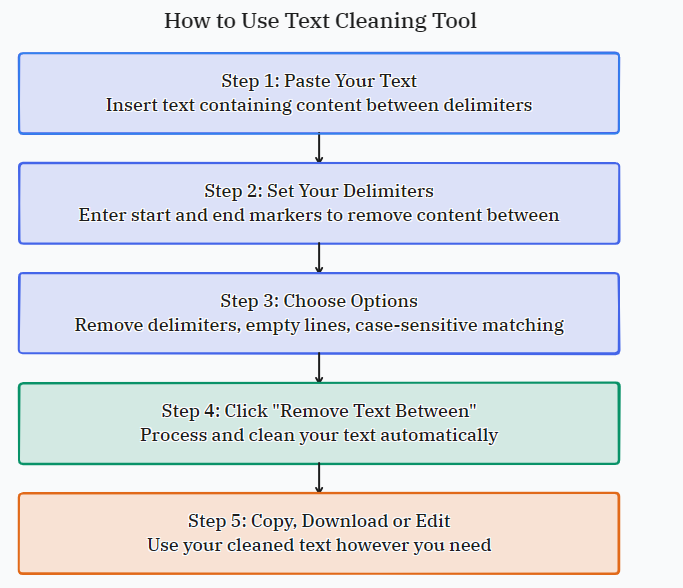
Common Delimiter Types
Most documents use standard symbols to mark extra content. Here are the most common ones people work with when cleaning text:
This is a sentence (with some additional information) that continues here.The product [out of stock] will be available next month.<div><!-- This comment will be removed -->Content here</div>He said "I'll be there at 5 PM" and then left.Price: {19.99} - Quantity: {5}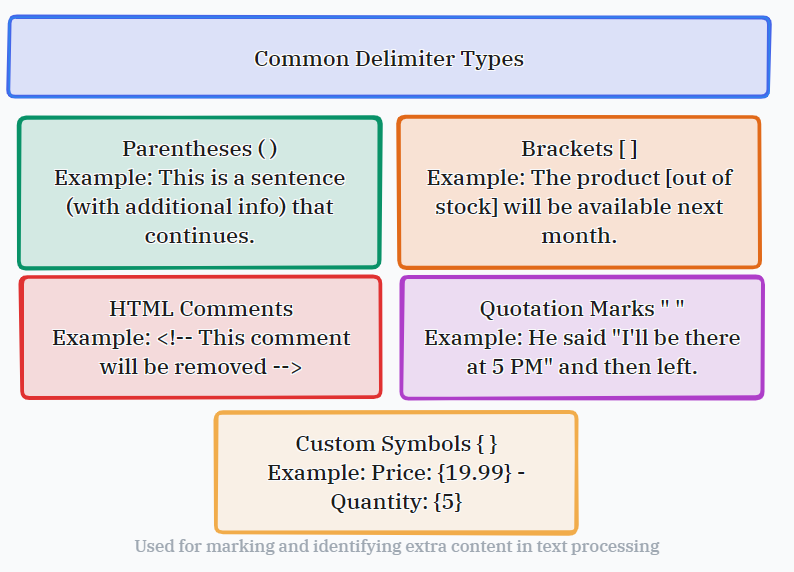
Real-World Applications
People use this tool for all sorts of text cleaning tasks. Here are some practical scenarios where it really shines:
- Removing explanatory text in parentheses from academic papers
- Cleaning up HTML or code by removing comments and metadata
- Extracting main content by removing quoted sections from conversations
- Preparing text for analysis by removing metadata or annotations
- Cleaning up exported data by removing formatting markers
- Processing log files by removing timestamp sections
- Creating clean versions of recipes by removing nutritional info blocks
Example Transformation
| Before (With Content Between Parentheses) | After (Content Removed) |
|---|---|
The conference (scheduled for October 15-17) will feature keynote speakers. Please bring your ID [driver's license or passport] for verification. HTML comments <!-- like this one --> are ignored by browsers. He said "I agree with the proposal" during the meeting. | The conference will feature keynote speakers. Please bring your ID for verification. HTML comments are ignored by browsers. He said during the meeting. |
Pro tip: If you're working with nested delimiters, try using the "Remove Empty Lines" option to clean up the final output even better!
Why This Works Better Than Manual Editing
Trying to clean up text manually is like searching for needles in a haystack. This tool gives you:
- Instant processing of large text files
- Consistent results across all your documents
- Support for multiple delimiter types in one session
- Preservation of original text structure
- Error prevention with visual confirmation
- No installation needed - works right in your browser
Advanced Tips for Power Users
If you're working with complex text patterns, these tips might help:
- For nested delimiters, process outermost first
- Use the "Remove Empty Lines" option after processing
- Try different delimiter combinations for multi-layered content
- Combine with other text tools for complete cleanup
- Save your favorite delimiter combinations for reuse
- Test on small samples before processing large files